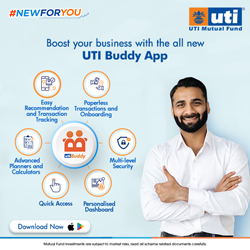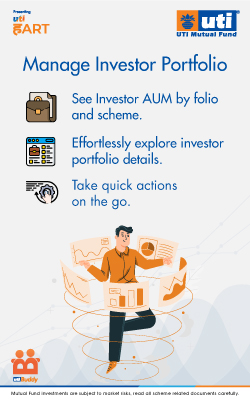Across the world, advisors are increasingly using webinars to engage with their clients. Advisors can use webinars to establish themselves as thought leaders and reach out to clients from the comfort of their office. This step-by-step guide will help you host your own webinar successfully.
Step 1: The right content for the right audience
Advisors must decide who their target audience and tailor content accordingly. A webinar can be a powerful training and outreach tool but the decision to use a tool should be based on the needs of your target audience. For example, if you are holding a webinar for HNI clients, your topic could include estate and succession planning, alternate investments and so on. On the other hand, if your target audience is young investors, the topic should revolve around the benefits of starting early investments.
Step 2: Choose the right tech
There are many webinar tools available in the market. You can purchase it but a few like Google Hangouts on Air are free of cost.
Hangouts on Air integrates with YouTube to stream your video live. To run Google Hangouts on Air (HOA), you need to connect your Gmail account with Google Plus and YouTube.
Go through the following setup steps both for your main Gmail account and for your test account. You need to first open a Google+ account, start a YouTube channel, link Google+ with YouTube and finally download and install the Hangouts plugin for your browser.
Remember that if you want to run webinars that are longer than fifteen minutes, you need to increase your time limit on YouTube by verifying your account.
Other popular webinar tools available in the market are GoToMeeting, ConferIndia, WebinarJam and Easy Webinar Plugin. These paid tools have additional features like integration with autoresponders, having the option of more than one presenter, using high-converting registration pages and so on.
Step 3: Get the equipment
Once you decide on the tech, you need to get the basic equipment.
Camera: you can either use your web cam or connect a good video camera to your system. Choose a video equipment that will give you good quality visuals.
Microphones: It is better to have a clip-on microphone attached to the speaker. This will help your audience to hear you clearly. Avoid using speakerphone, as the audio quality is often poor.
Step 4: Publicize and register
Once you have all the basic equipment in place, you can call for registrations. Make sure to promote your webinar on all social media platforms to get maximum participants. It is important to have a registration list to know the number of participants and their demographic. Also, this is a good way of generating leads.
It’s a good idea to set up a special email list with a corresponding signup form to use for registrations. You can create an automatic response that gives them the URL of the page where you’ll embed your webinar.
Step 5: Do a run through
Before the actual webinar, have a test telecast. This will give you an idea about possible technical issues that can crop up when you do the actual telecast. Also, it will help familiarize you to the medium.
Check all the equipment. Ensure that the camera is at eye level. If the camera is below your eye height, attendees will get the feeling that you are “talking down” to them. On the other hand, if the camera is above your eye height, attendees sense that you’re looking up to them and lack authority.
Step 6: Go Live!
Keep the telecast interesting and engaging. It is best if you break down your webinar into simple sessions. Create a rough outline of the webinar. Break down your presentation to correspond with your sessions.
A key technical point is that your slide presentation needs to show in a new window. Both PowerPoint and Google Slides have settings for this.
Finally, ask all your participants for feedback.
Did you find this article useful? Let us know in the comments below.